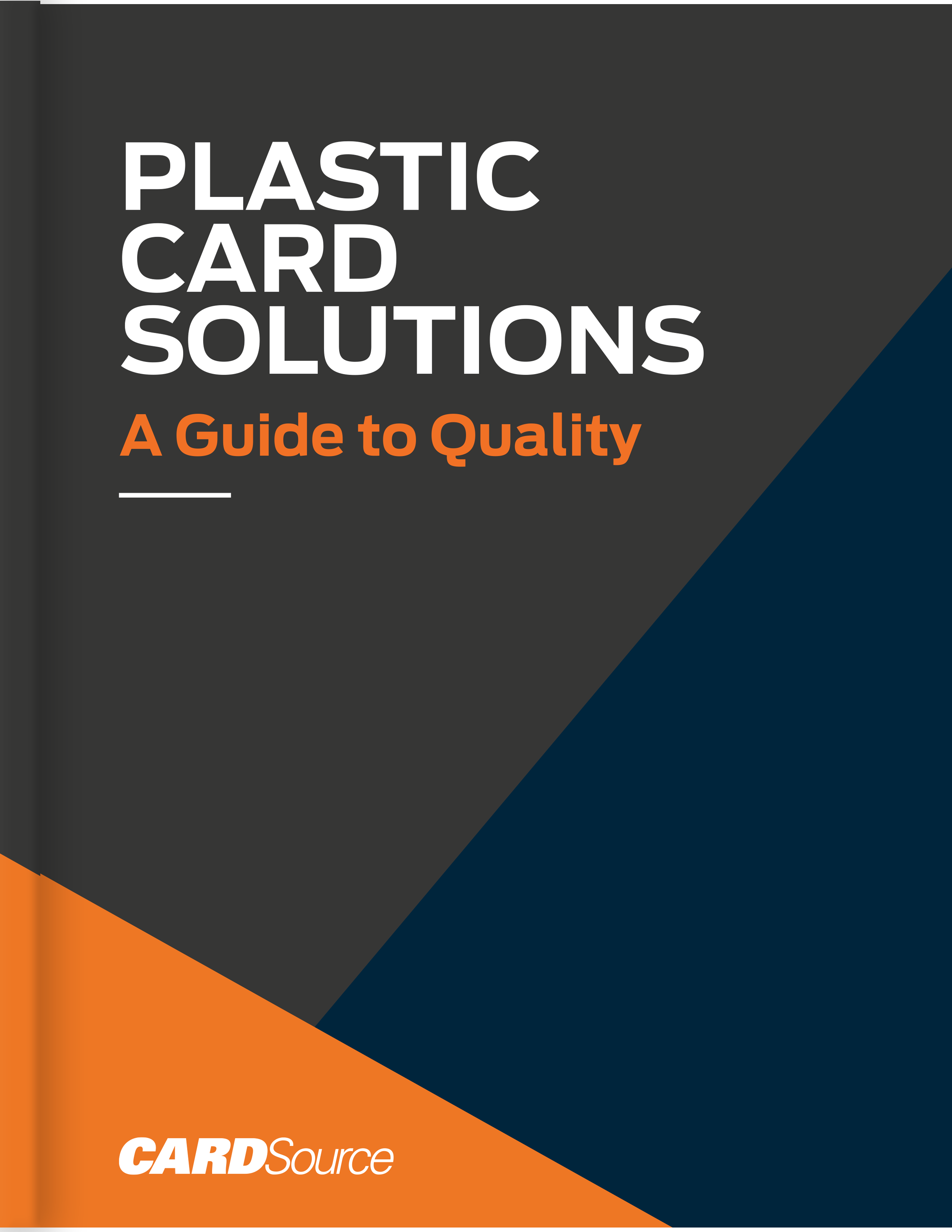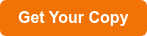InDesign
In order to share content with another user, it is very helpful to package the file prior to sending it. This puts all of the images, fonts, styles and any links you might have all in one place, making it easy for the user to use the same file. Because you are not amble to embed images within InDesign, this makes it highly important to package files before sharing.
How to Package an InDesign File:
- Click file, then select 'Package...'
- A new window will pop up
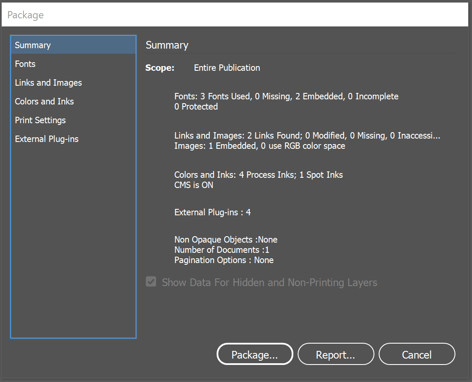
- Select 'Package...' and name your file. Select 'Continue'.
- A popup window will come up like below. Choose where you would like the packaged file to reside. Make sure everything you would like included is marked below and then select 'Package
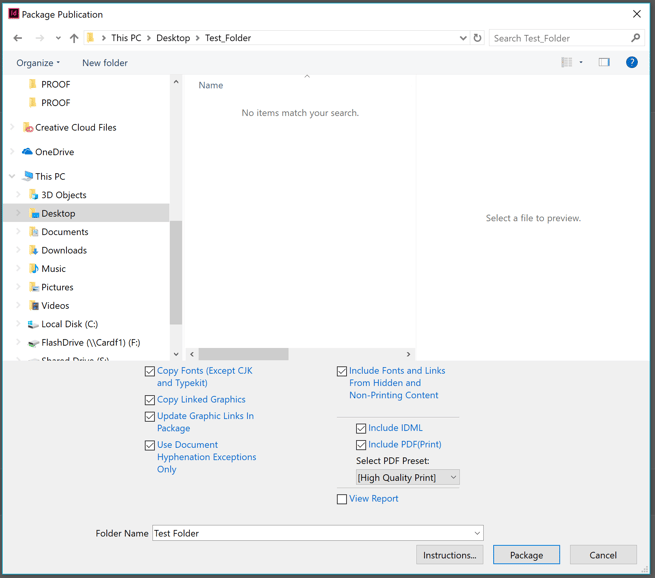
- InDesign will then package your file. Once complete, you will have a Compressed file that is ready to be shared.
Illustrator
Illustrator is not as important with final files because you have the ability to embed links and outline fonts. However when sharing a file you would like to keep editable, this can be a very helpful tool.
How to Package an Illustrator File:
- Click file, then select 'Package...'
- A new window will pop up
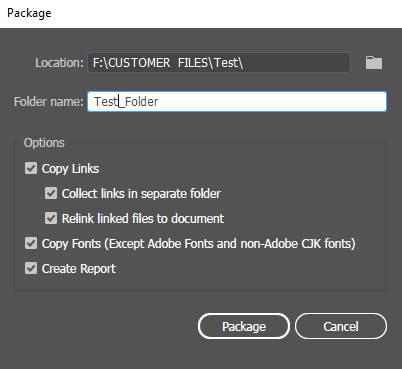
- Make sure all options are selected then Select 'Package...'
- Illustrator will then package your file and save it to the location decided. To confirm you will receive a pop up window like shown below. Your packaged file is ready to share.
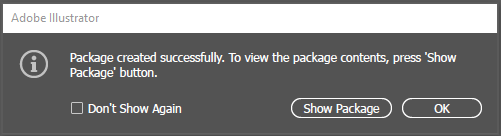
ZIP
ZIP is an archive file format that supports lossless data compression. It can contain one or more files.
When to use a ZIP: When you need to send one or more large files over email, archive the files together by zipping.
How to Zip on Windows 10:
- Put desired files together into a folder
- Right click on the folder and select 'send to'
- Click 'Compressed (zipped) Folder'